There are three different profiles on the Firewall Application. Based on the type of connection we can have Domain (if the computer / interface has joined a domain), a Private, when the user selects Home or Office Network, and Private. We cannot change the domain option to Private or Public.
So based on the connection different settings can apply.
To open the Windows Firewall MMC, we can simply use the cmd wf.msc
As we can see below (default options), by default Windows firewall allows outgoing traffic, and denies incoming ones. We can turn firewall off, which means that all traffic will be allowed.
When we install an application or add a new feature, a new inbound allow rule is created.
For example by default Remote Desktop connection is blocked by the Firewall
Once we enable this option
We can see that Remote Desktop is now allowed for both Private and Domain Profiles. Public Domain is considered unsecured, so we won't allow the connection.
We have done something similar on a previous post when we allowed ICMP traffic.
Let's create a new Inbound Rule that will allow SMTP Traffic (TCP Port 25).
Based on the Rule type the wizard options change
We will use type : Port
Specify TCP type and Port 25
We want to allow the connection.
And only for the Domain Connection
We will give it a name and a description and press finish








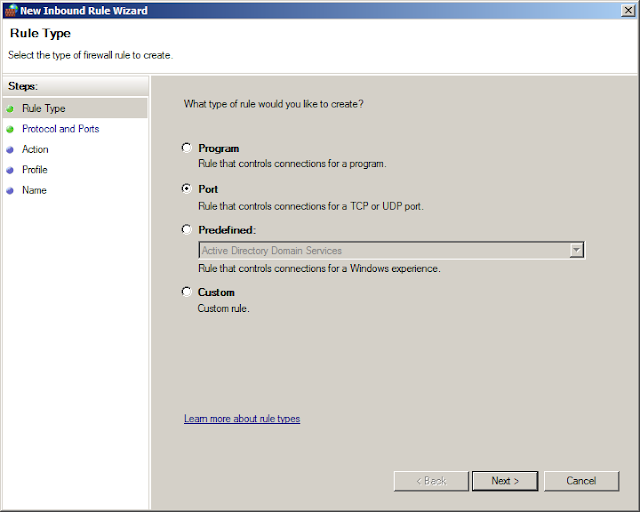







No comments:
Post a Comment