So far we have specify static IPs on all our VMs. It would be handy if some guest VMs have the option to get a dynamic IP Adress trough DHCP.
We can install a DHCP Application on our Windows Server. I am using the same Server that I have installed AD DS and DNS Services - My Primary Domain Controller.
On a Windows 2008R2 machine, we can go to Start > Administrative Tools in order to Open Server Manager.
DHCP is a Server Role, so we select our Server and right click > Add Roles
We will skip the intro page
Select the DHCP Server role
We will get a review about the DHCP Role
We will specify which interface will accept DCHP requests - at the momene we only have one interface which is selected by default.
We will specify our Main DNS Server : 10.10.10.1
We won't use WINS Server (legacy)
We can add a Scope, where we can specify the available address pool (10.10.10.201-230), the lease day (default 8 days), the subnet mask (255.255.255.0) /24, and the default gateway 10.10.10.254.
We won't enable DHCP for IPv6 - we will keep DHCP stateless mode.
We have to authorize the scope before it can release IP Addresses to the clients.
The installation doesn't require a reboot.
On the Server Manager, if we expand DHCP Server > IPv4 and the Scope created, we can check if any IP addresses has been release to the clients under Address Leases.
We can install a DHCP Application on our Windows Server. I am using the same Server that I have installed AD DS and DNS Services - My Primary Domain Controller.
On a Windows 2008R2 machine, we can go to Start > Administrative Tools in order to Open Server Manager.
DHCP is a Server Role, so we select our Server and right click > Add Roles
We will skip the intro page
Select the DHCP Server role
We will get a review about the DHCP Role
We will specify which interface will accept DCHP requests - at the momene we only have one interface which is selected by default.
We will specify our Main DNS Server : 10.10.10.1
We won't use WINS Server (legacy)
We can add a Scope, where we can specify the available address pool (10.10.10.201-230), the lease day (default 8 days), the subnet mask (255.255.255.0) /24, and the default gateway 10.10.10.254.
We won't enable DHCP for IPv6 - we will keep DHCP stateless mode.
We have to authorize the scope before it can release IP Addresses to the clients.
The installation doesn't require a reboot.
On the Server Manager, if we expand DHCP Server > IPv4 and the Scope created, we can check if any IP addresses has been release to the clients under Address Leases.
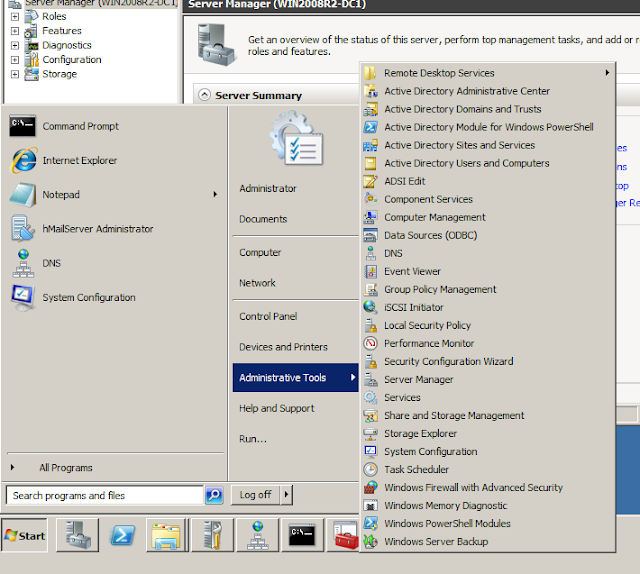



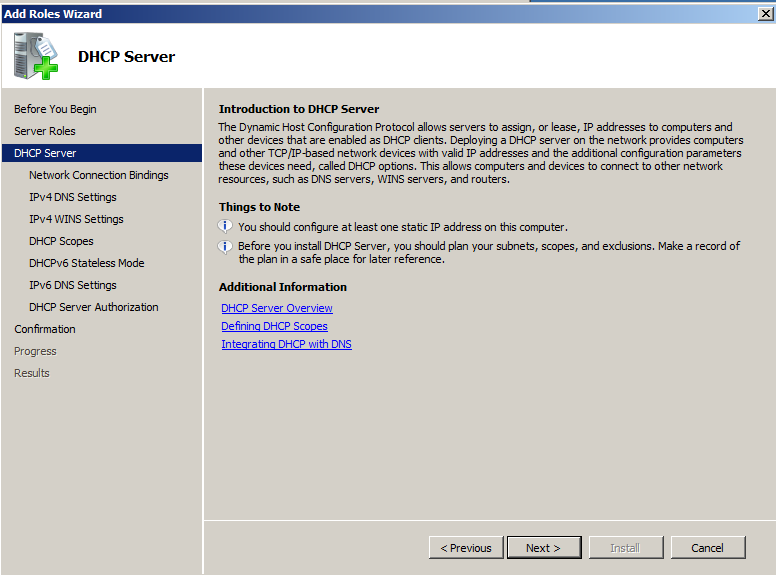








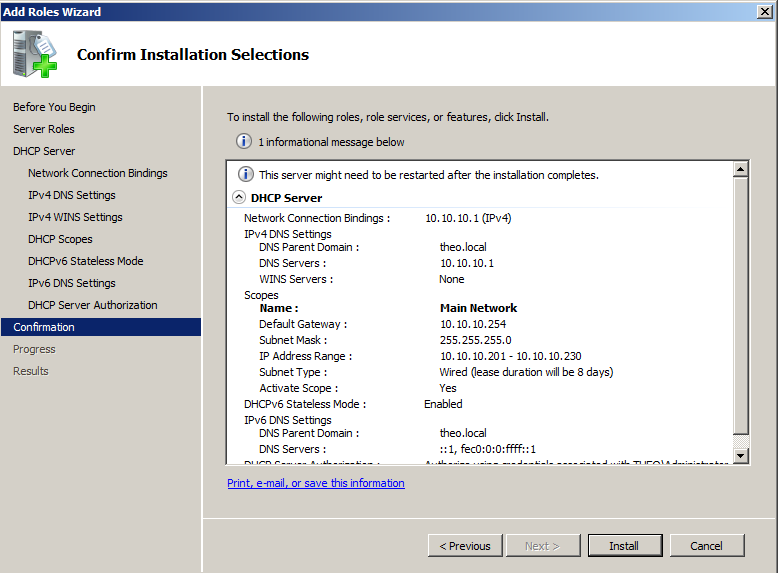





No comments:
Post a Comment