On a previous post we have installed and did a basic configuration on a Windows DHCP Server. We will based on that post and add more options.
DHCP Reservations
Let's say that we building a Server and we will let it get an IP Address from DHCP. We can ensure that this machine will always get the same IP Address if we create DHCP reservations.
In some screenshots you will see that the Scope has a red down arrow, which means that the scope is disabled / deactivates, but this doesn't affect our settings, we can enabled it back in order to server our clients.
Now each reservation (host) has its own folder, where we can specify different options, for example different default gateway or DNS Server.
DHCP Exclusions
Let's say that we want to exclude an IP Address from the DHCP pool, because we have given that address to our client statically. We will right click to our address pool and select New Exclusion Range...
We will only exclude the 10.10.10.202 address, so the start and end IP will be the same.
Conflict Detection
Let's say that we haven't added an exclusion, and we add a client machine with a static IP Address on the same scope as the DHCP one. Since the DHCP Server is not aware, it will release that IP address to another client and this is where the problems start. Both the statically and dynamically IP Address machine will have network connectivity issues.
There is a way to prevent such misconfigurations. If we go to the IPv4 properties under the DHCP Server, on the Advanced TAB we have the option to Increase "Conflict Detection Attempts" from the default 0 (zero) to a higher value. This is a very simple setting,where the DHCP Server send a PING request to an IP Address before offer it to the clients.
If the Server gets a reply, then it goes to the next available IP Address. We have specified attempts = 3, which means that the DHCP Server will ping an IP Address 3 times before offering it.
DHCP Reservations
Let's say that we building a Server and we will let it get an IP Address from DHCP. We can ensure that this machine will always get the same IP Address if we create DHCP reservations.
In some screenshots you will see that the Scope has a red down arrow, which means that the scope is disabled / deactivates, but this doesn't affect our settings, we can enabled it back in order to server our clients.
Let's check our DHCP reservations. If we expand our scope we can see the reservations field.
We can simply right click and create a new reservation. There we have to specify an IP Address and a MAC Address and which protocols to use DHCP / BootP (legacy). The MAC Address format must be XX-XX-XX-XX-XX-XX else we will get a notification as below:
Now each reservation (host) has its own folder, where we can specify different options, for example different default gateway or DNS Server.
DHCP Exclusions
Let's say that we want to exclude an IP Address from the DHCP pool, because we have given that address to our client statically. We will right click to our address pool and select New Exclusion Range...
We will only exclude the 10.10.10.202 address, so the start and end IP will be the same.
Conflict Detection
Let's say that we haven't added an exclusion, and we add a client machine with a static IP Address on the same scope as the DHCP one. Since the DHCP Server is not aware, it will release that IP address to another client and this is where the problems start. Both the statically and dynamically IP Address machine will have network connectivity issues.
There is a way to prevent such misconfigurations. If we go to the IPv4 properties under the DHCP Server, on the Advanced TAB we have the option to Increase "Conflict Detection Attempts" from the default 0 (zero) to a higher value. This is a very simple setting,where the DHCP Server send a PING request to an IP Address before offer it to the clients.
If the Server gets a reply, then it goes to the next available IP Address. We have specified attempts = 3, which means that the DHCP Server will ping an IP Address 3 times before offering it.




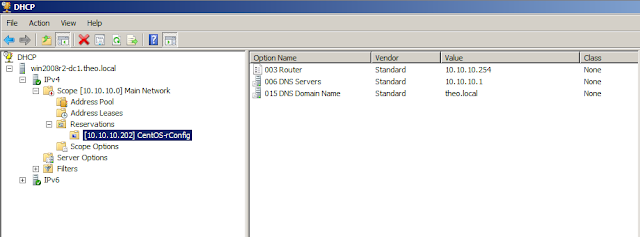







No comments:
Post a Comment