One of the most useful services when you have a lab network is e-mail. Unfortunately using the most popular Server (Microsoft Exchange) is time, for setting it up, and also resource consuming, since it requires large amount of RAM and CPU.
Luckily there are a few alternatives. Recently I have come across hMAil Server, which can be installed on a Windows machine. I will use my DNS/DC Server.
The latest stable version (January 2019) is 5.6.7 Build 2425. The setup is very simple.
We will use the Admin tools on the same machine as the server. We could have a separate client to administer the server.
We will use the embedded Microsoft SQL database, as we want to keep the setup very simple.
Specify the Admin password, which we will use to login to the admin console.
Select the localhost and press connect. We will prompted for the password we have specified
Once we open the app we are landed to Welcome page where we are suggested to add a domain
In general we can configure new / existing domains under Domains section.
We will add a new Domain by simply filling the General TAB and pressing Save
Three subfolders are now created
Now we can add an Account (user) under Accounts Folder > Add
We have the option to specify the Administration level. We will keep this user as a simple User.
Now we have a new email account under accounts Folder
Next step is use an email client (such as Thunderbird) and setup us that email address.
Luckily there are a few alternatives. Recently I have come across hMAil Server, which can be installed on a Windows machine. I will use my DNS/DC Server.
The latest stable version (January 2019) is 5.6.7 Build 2425. The setup is very simple.
We will use the Admin tools on the same machine as the server. We could have a separate client to administer the server.
Specify the Admin password, which we will use to login to the admin console.
We can tick the run the Administration option or simply go to Start > Programs > hMailServer to open the Tool.
Select the localhost and press connect. We will prompted for the password we have specified
In general we can configure new / existing domains under Domains section.
We will add a new Domain by simply filling the General TAB and pressing Save
Three subfolders are now created
Now we can add an Account (user) under Accounts Folder > Add
We have the option to specify the Administration level. We will keep this user as a simple User.
Now we have a new email account under accounts Folder
Next step is use an email client (such as Thunderbird) and setup us that email address.










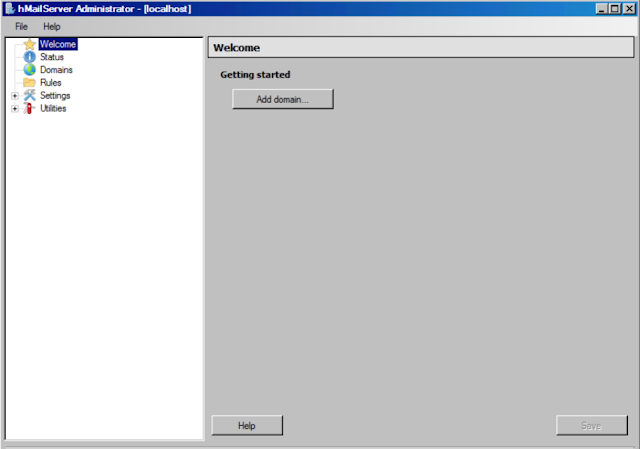










No comments:
Post a Comment