To test real life scenarios we will need different applications to run and work together, for example an Email, a (DS) Directory Services, a Domain Name System (DNS) , an NTP (Network Time Protocol) Server, a Router etc. Some applications can co-exist on the same “box”, for example a DS and DNS, but in most cases we will need more than one servers.
So how can we run multiple servers on one physical entity. The answer is simple – Virtualization. We will need a HyperVisor, “a proccess that can create and run Virtual Machines”. (https://www.vmware.com/topics/glossary/content/hypervisor)
There are two different paths that we can choose.
1. Install a Type-2 Hypervisor on top of our Operating System (OS) such as
VMWare Workstation Pro: https://www.vmware.com/uk/products/workstation-pro.html
Oracle Virtual Box: https://www.virtualbox.org/wiki/Downloads
2. Install a Type-1 (Bare Metal) Hypervisor, for example
VMWare ESXi: https://www.vmware.com/uk/products/esxi-and-esx.html
Microsoft Hyper-V: https://www.microsoft.com/en-us/evalcenter/evaluate-hyper-v-server-2019
The Oracle Virtual Box Hypervisor will be my choice, since it is free to use and also VirtualBox is a Type-2 Hypervisor, so the Application runs inside the Operating System. This means that we won’t need another Computer to connect and administer our environment, our (Virtual Machines) VMs.
The installation is very simple. We will use Windows 7 OS. I think Windows 7 is a very stable OS, it runs much faster and uses less resourses than any newer Windows version. In addition, I have disabled most Visual Effects, to improve performance. I want my OS to use minimum resources, since most of CPU, RAM and Disk will be consumed by my Virtual Environment. If my OS is taking up a lot of resources, then my VMs will suffer.
The current Virtual Box release (2018-12-26) is VirtualBox-6.0.0-127566-Win
You can also find a beta version that may support more features
So how can we run multiple servers on one physical entity. The answer is simple – Virtualization. We will need a HyperVisor, “a proccess that can create and run Virtual Machines”. (https://www.vmware.com/topics/glossary/content/hypervisor)
There are two different paths that we can choose.
1. Install a Type-2 Hypervisor on top of our Operating System (OS) such as
VMWare Workstation Pro: https://www.vmware.com/uk/products/workstation-pro.html
Oracle Virtual Box: https://www.virtualbox.org/wiki/Downloads
2. Install a Type-1 (Bare Metal) Hypervisor, for example
VMWare ESXi: https://www.vmware.com/uk/products/esxi-and-esx.html
Microsoft Hyper-V: https://www.microsoft.com/en-us/evalcenter/evaluate-hyper-v-server-2019
The Oracle Virtual Box Hypervisor will be my choice, since it is free to use and also VirtualBox is a Type-2 Hypervisor, so the Application runs inside the Operating System. This means that we won’t need another Computer to connect and administer our environment, our (Virtual Machines) VMs.
The installation is very simple. We will use Windows 7 OS. I think Windows 7 is a very stable OS, it runs much faster and uses less resourses than any newer Windows version. In addition, I have disabled most Visual Effects, to improve performance. I want my OS to use minimum resources, since most of CPU, RAM and Disk will be consumed by my Virtual Environment. If my OS is taking up a lot of resources, then my VMs will suffer.
The current Virtual Box release (2018-12-26) is VirtualBox-6.0.0-127566-Win
You can also find a beta version that may support more features



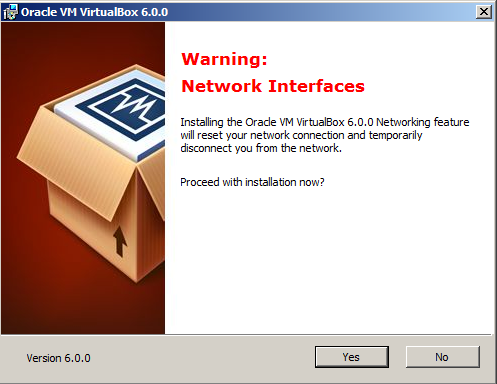








No comments:
Post a Comment